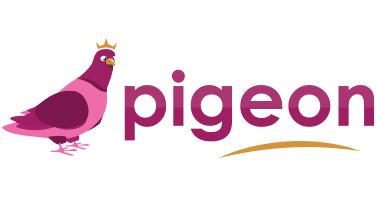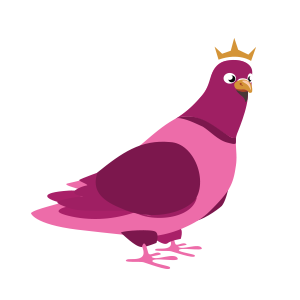Tips & Tricks – ADDING FAMILY TO YOUR “FLOCK”
About This Project
Add a friend or family member to your Pigeon Family so that they can send pictures and videos to your Pigeon Digital Photo Frame too!
Login to Pigeon App
First, you will need to login to the Pigeon Account that completed the initial linking of your Pigeon Digital Photo Frame .
This is the account that used the Frame code provided in your Welcome Email.
Once you’re logged in, you’ll need to:
1) Select the frame you'd like to add a user to.
On the left hand side of the screen, you will see a list of your Pigeon Frames. Tap on the frame you would like to add a family member to.
2) Tap on the Tool Gear in the upper right hand corner.
This will bring you to the control panel of the frame. Here you can adjust the timing of the slideshow, brightness, volume and add users to the frame.
3) Scroll down until you see "Members of your Flock".
4) Select "Add New"
5) Enter Email Address
Please type in or copy/paste the email address of the individual you would like to have share to the frame.
At this time, you have an opportunity to give the individual frame control as well. Turning ON means that this individual will have access to the frame control panel and will be able to adjust the volume, brightness, and edit the Flock. We recommend that only one individual has Frame Control enabled.
Select Send Invitation once complete.
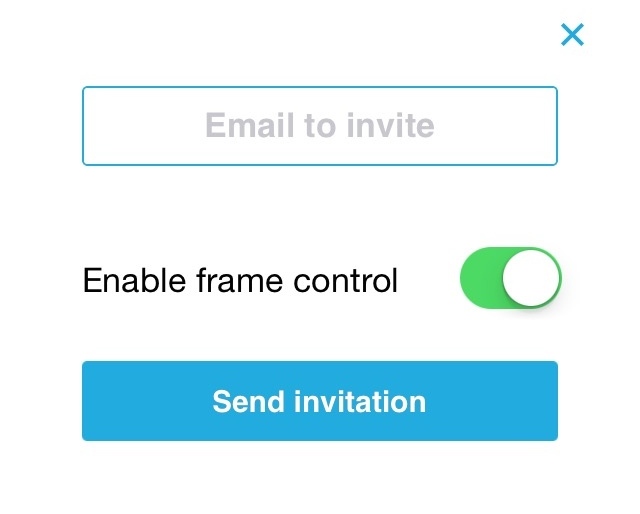
You will see a “Pending Invitation” status appear under their email address.
New Flock Member Needs to Accept the Invitation
The family member you just invited, will receive an email from Pigeon with instructions on how to link your Pigeon frame to their mobile device.
This email will include a unique pairing code that is associated with their Pigeon App account. Once set up, their status will change to Contributor within the control panel.
Questions?
Email us! We're here to help. contact@pigeonframe.com
Date
June 18, 2015